Room Name
Hey there!! Welcome
to
the Department of Computer Engineering!
Let's get started !!
At the very beginning, now you're at the entrance of the ground floor in walking mode.
You can see a red dot in the centre of the screen. It will assist you to find the exact direction you're moving. Use it as a walking directory.
You can see the information panel on your right side. It has Main 3 parts namely;
You can see a red dot in the centre of the screen. It will assist you to find the exact direction you're moving. Use it as a walking directory.
You can see the information panel on your right side. It has Main 3 parts namely;
- Main info panel
- Navigation panel
- Dashboard


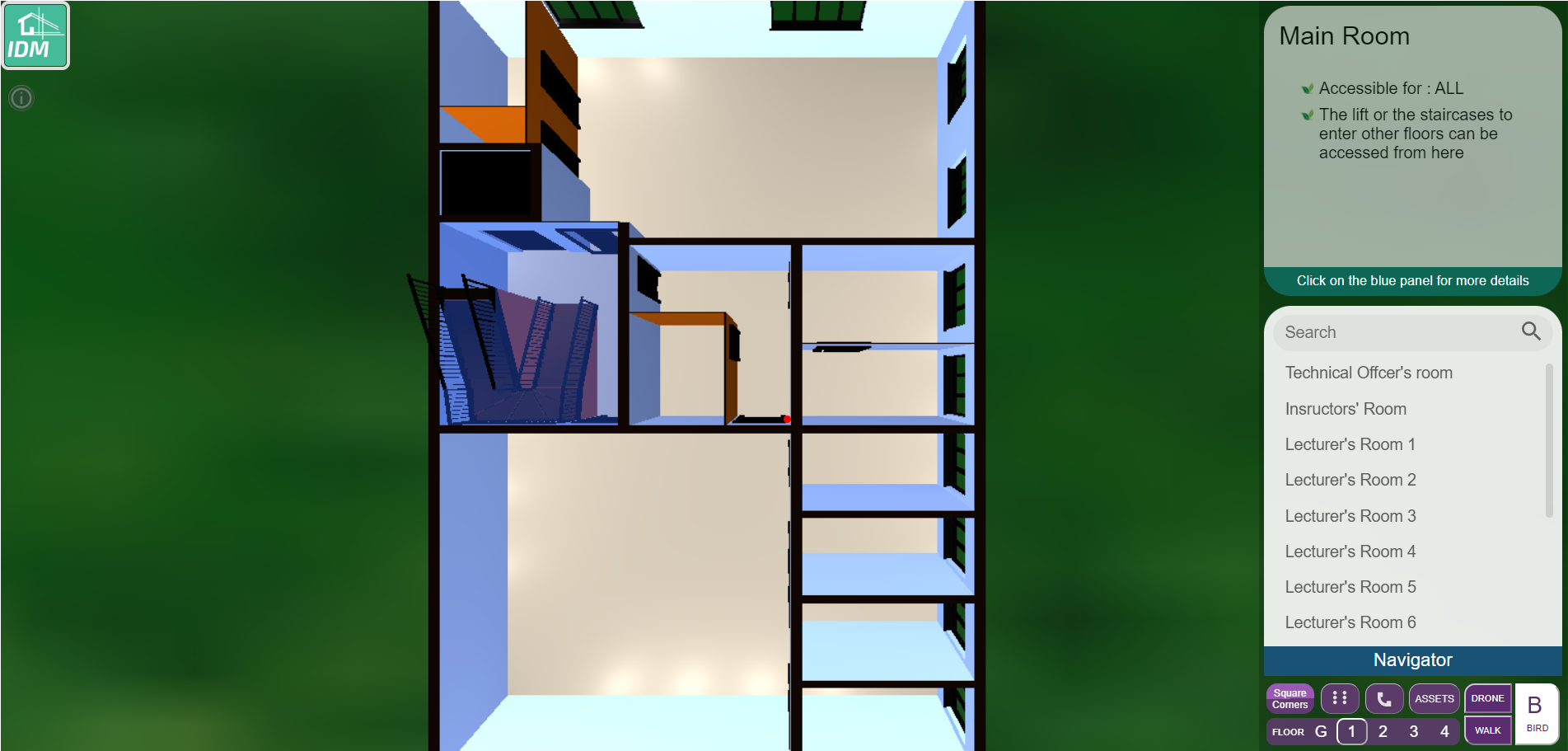
Let’s see how it changes with respect to the different 3 modes; walk, drone & bird.
Walk mode
- This is the default view mode and if you want to switch to walk mode use walk button at bottom right or press W key in keyboard
- Use Arrow keys to move →right, ←left, ↑ front and ↓back
- Use the keys A to turn up, S to turn down.
- You can enter rooms only through the doors, not through walls and you will see the information panel always display the information about the room you’re currently staying.
- You can hover the mouse on to a door to see information about the rooms that are next to that doors
Drone mode and Bird mode
- Click on the Drone/Bird button on the bottom right corner or simply press key D/B
- Move the scene like in the walk mode (use arrow keys, S and A keys )
- Now to see information about a particular room you have to hover the mouse on to the relevant panels over rooms
Want to get more information about your room?
- Click on the wall or a door or a panel and the information panel will be locked and will be expanded once you hover on to the information panel.
- If you want to unlock the information panel simply click on the door or wall or panel again.
Navigating panel
Are you looking for a specified place or a person?
- Simply type what you’re looking for and the list will be sorted and give results according to your requirement.
- Or just Select a room in the given list then the path will be shown to there from the entrance
- Attention! your view will be switched to the bird view now!
- To hide the selected path click on the room name in the navigation panel again
Every room has a unique ID. If you know them you can directly get the path to them by
simply
typing
<URL><#RoomID>
Want to get more information about a lecturer?
Use the Search bar to find the lecturer’s room he/she owned. Get more details about
them by clicking on the link button which is at the very bottom of the info panel.
Note: You will be directed to their profile page of them.
Are you using a mobile device?
- Click on the dashboard Button controller icon to enable the button controller for the mobile screen
- Note: We do not recommend using mobile devices for now as it is not optimized yet to get the full functionality of the system.

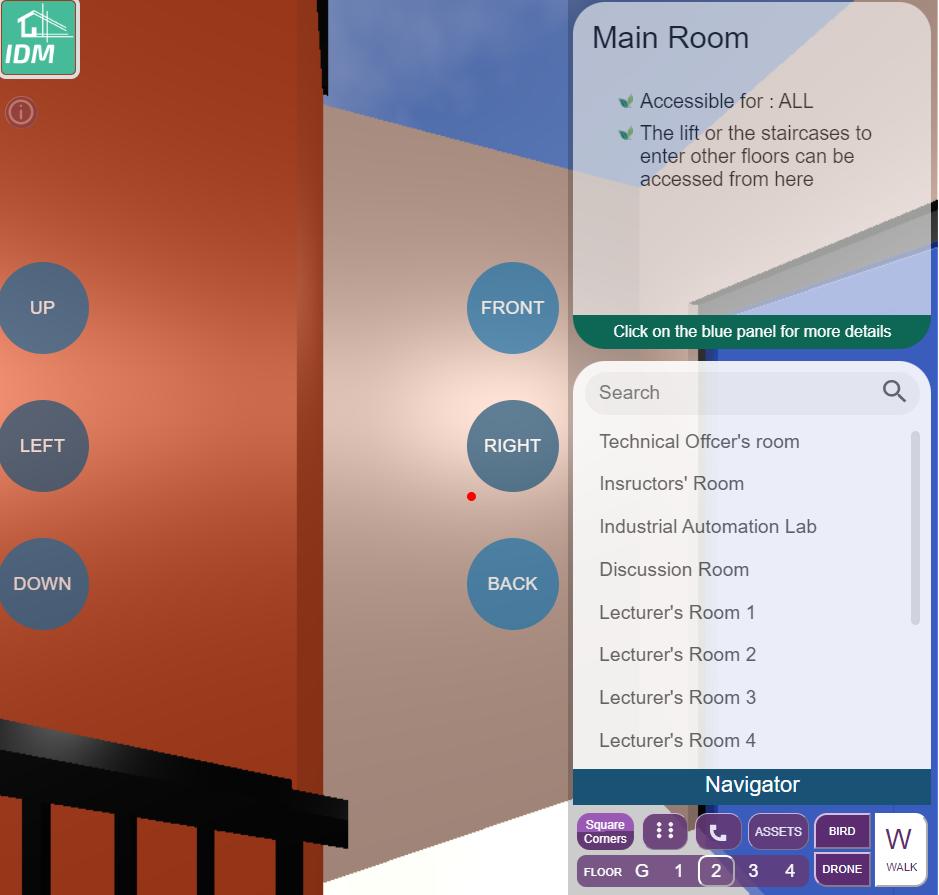
Contact Us
You can Contact developers by clicking this icon

Need to explore the department in a more realistic manner?
- Enable assets by clicking on
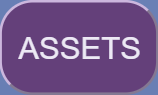
Buttons G, 1,2,3,4 indicates the floors of the dept building . You can Easily Switch
between those floors by using those buttons

